Twitter is the most preferred social media platform and not just among the users but also famous for brands and influencers. On the Twitter platform, there are 500 million tweets sent each day and 6,000 tweets every second.
You may spend a lot of time tweeting and building a successful Twitter following. You can efficiently display the latest tweets on your WordPress site by integrating your Twitter account. Not only that will show recent tweets, but you can embed content from Twitter like your lists, collections, specific tweets, post likes, etc. The best part is the content shared on Twitter is unique, latest, and effective.
Create brand awareness out of your Twitter measures with an integrated Twitter feed on your website.
Here, in this article, we will demonstrate the effortless ways to integrate your Twitter feed to your WordPress website. Before that, we will drive you through some important reasons to add a Twitter feed to your website. Let’s get started!
Reasons To Add Twitter Feed On Your WordPress Website
Embedding a Twitter feed on your website helps you in two ways. Firstly, increase the traffic on your website. Secondly, boost followers on your Twitter account. It will also help you to increase engagement on both Twitter and the website. In addition to this, you can attractively promote your products and services. You can also promote your Twitter account without leaving your website.
When you add a new blog to your website, you can tweet it on your Twitter platform. At that same time, you can integrate your Twitter feed on your website, and your visitors will easily connect with you on social media. Apart from this, 80% of Twitter users have mentioned a brand in a tweet. It can also quickly provide you the user-generated content. Ultimately, you can showcase the social proof and increase trust in your brand.
Two Ways To Insert Twitter Feed In WordPress Website
The most straightforward way to display your Twitter presence on your webpage is through a widget (manually) or using a plugin.
Let’s start with the manual one.
1. Adding Your Latest Tweets Manually On Your website
It is recommended to use as minimum plugins as possible on your website because it increases website loading speed. That is the reason to manually integrate the Twitter feed to your website. It avoids inserting one more plugin on the website.
a. First of all, open the Twitter Publish website. On this, you can embed various media.
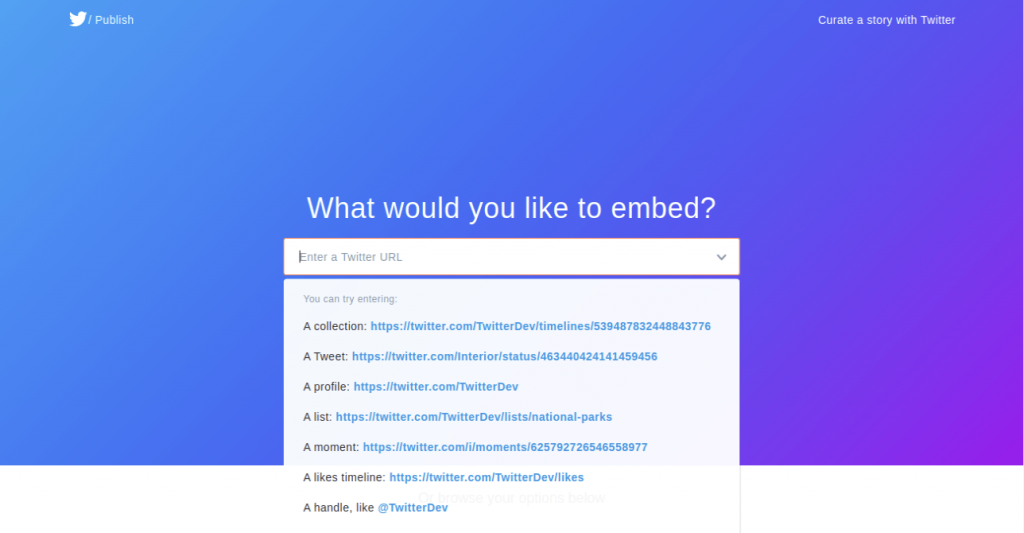
Now, enter the URL in the search bar and copy the provided HTML code and paste it on your website builder in the HTML section.
b. Apart from this, Twitter provides different options like embed your Tweets, Twitter timeline, and Twitter buttons on your website.

c. Select one option, for example, Embedded Timeline. Then, paste the Twitter Account URL in the Embedded Timeline search box as in the below image.

d. When you click on the Preview button, you will get your embed code for your Twitter feed. Click on the Copy Code button to copy the HTML code for your website.

e. After that, paste the code into the HTML section of your web page or post.
2. Integrating Twitter Feed using WordPress Twitter Feed Plugin
The second most effective way is using the Twitter feed plugin on your website. Some of the plugins are simple to set up and easy to use. Here, we have chosen the best Twitter feed WordPress plugin that is Social Stream Designer.
This WordPress Twitter feed plugin will give you a stunning responsive wall on your WordPress website or blog in just a few minutes. Moreover, it supports the six most eminent layout styles like List, Grid, Masonry, Horizontal Slider, Vertical Slider, and Timeline to create an amazing social media feed on the WordPress website. Apart from this, the plugin also provides more than 40 options for customization.

For Twitter Feed, you can showcase the home timeline, add Twitter hashtags, user lists, likes, user feed, search feeds by any keyword, and many more on your WordPress website.
Important Reading: Importance of Social Media Integration [Discover The Benefits]
Let’s start with how to set up this best WordPress Twitter feed plugin:
1. Install and Activate the plugin.
a. Install via WordPress Admin Area
b. Install using FTP
2. Now, you can view the Social Stream Designer option on the left menu bar in the WordPress admin panel.

3. After that, it’s time to insert a new social stream layout by clicking on the Add New Social Stream Layout option.

4. When you click on the add new social stream layout button, you will redirect to the social stream layout setting. Here, you will get several layout setting options like General Settings, Select Card Layout, Share Icon Settings, Media Settings, Pagination Settings, Popup Settings, and many more.
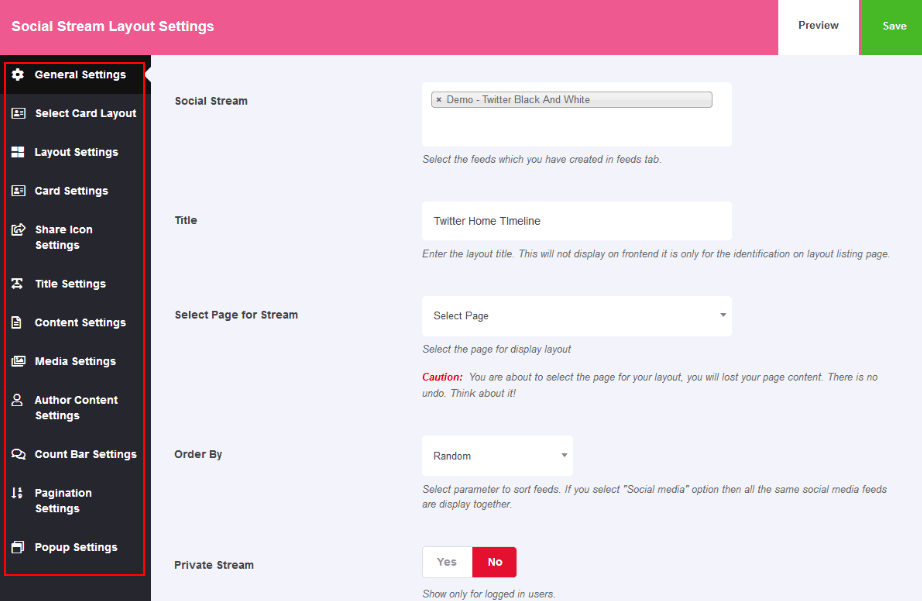
Insert data according to your requirements and click on the Save button. Importantly, you can also preview the layout.
5. Once you have completed all the above-explained steps, you can look at the list of all created Social Feeds. The list of fields includes Feed Name, Stream, Feed Type, Last Refresh Time, Live Status, and many more.

6. Now insert a new social media feed, click on the Add New Social Feed button.

7. You can create a new social feed by inserting information into,
Add Feed Name: Insert feed name.
Select Feed: Select a social media platform like Twitter to create feeds.
Select Feed Type: Select feed type like a Home timeline among the given options.
Feed Limit: Set a particular number of feed limits according to your need.
Refresh Feeds On: Set feed refresh time interval.

8. After this, you have to authenticate your social media feed for your website. For Twitter, you have to enter Twitter Consumer Key, Twitter Consumer Secret Key, Twitter Access Token, as you can see in the below image.
For more details regarding how to use this best WordPress Twitter feed plugin in a better way on your website, please review this documentation.
Final Thought!
That is the end! We hope this article helps you to embed your Twitter feed on the WordPress website correctly. If you are assured to manage the code, then try manually embedding the Twitter feed to your WordPress website via the Twitter widget generator.
To enjoy more social media benefits and boost your website traffic, you can use our Social Media Marketing Services. We help to expand your reach on different social media platforms. Also, we have different affordable packages to suit every online business requirements.
Best of Luck!


